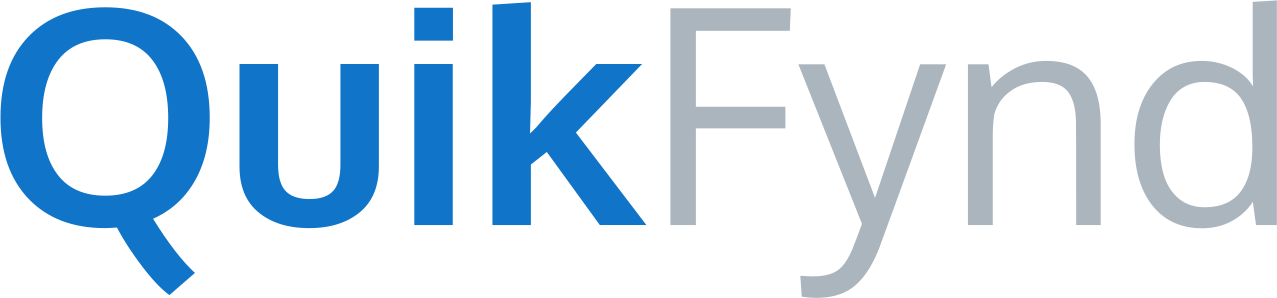For most NAS systems, QuikFynd can be started from your NAS dashboard. But you can also start it via command line. But you need SSH access to your NAS for it. To enable SSH for your WD NAS, please follow the following link : https://support.wdc.com/KnowledgeBase/answer.aspx?ID=10435
After SSH is enabled for your NAS, you can use PuTTY to open command prompt. Here are the steps for using PuTTY.
1. Start putty.exe
putty.exe should already be downloaded on your system. If you don't have it, please download it. Here is a brief note that describes how to download putty.exe. After you start, putty, it will ask you for the IP address for your NAS. Enter the IP address. Keep other settings as default. Make sure, the port is 22 and Connection Type is SSH.
If this is the first time you are accessing your NAS via SSH, a security warning may appear to ask you if you trust your NAS server. Go ahead and click "Yes"
2. Login into you NAS
putty will open an SSH command window. You will be asked to enter your SSH username and password. For WD systems, SSH username is sshd. For most other NAS systems, the username is root. Enter your SSH username and password and you are logged in.
3. Navigate to QuikFynd folder and run it
This assumes that you have previously copied QuikFynd to your NAS via WinSCP. If you haven't completed this step, please follow instructions in this link: Copying Quikfynd binary to your NAS using WinSCP
One you are there, type following commands to install QuikFynd
cd /mnt/HD/HD_a2/Nas_Prog
You should already have QuikFynd binary package in this directory. you can check for it by typing
ls -al
If the QuikFynd binary package is there then you can untar it with following command:
tar xf WDMyCloud_QuikFynd2_2.0.1.tar.gz
After successful untar, you are ready to start QuikFynd
cd QuikFynd2./clean.sh./init.sh./start.sh
4. Access QuikFynd from your Web Browser
After you have started QuikFynd, you are ready to access it from your web browser. Point your browser to following link:
http://ip_address_of_your_nas/QuikFynd2/public/index.html
In the above link, ip_address_of_your_nas is your NAS IP address e.g. 192.168.1.131
You should now see a page for you to Create a QuikFynd account or SignIn with your existing account
5. Stopping and Removing QuikFynd
If you want to stop QuikFynd then, use following commands from QuikFynd2 folder
./stop.sh./clean.sh
if you want to completely remove QuikFynd, then use following command from QuikFynd2 folder
./remove.sh