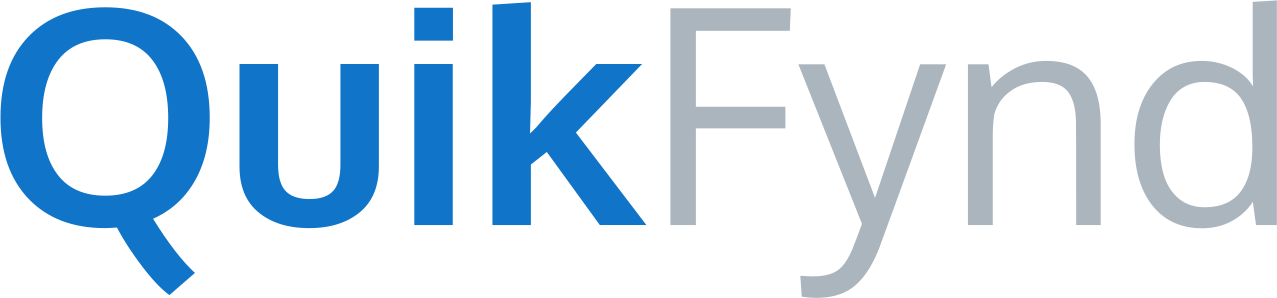You can copy QuikFynd to your NAS by using SCP (Secure Copy) tool. On MacOS and Linux, SCP is available as a command line option. For Windows, you can use WinSCP, a graphical interface for copying files.
1. Download QuikFynd binary for your NAS model
Different models for NAS require a different package of QuikFynd software, so make sure you download the right version for your system. QuikFynd binaries are available for download from http://www.quikfynd.com. You can identify your system model and download it to your computer by clicking on the "Download" button. You will now have a file stored on your computer
2. Launch WinSCP for copying files
Before you can use WinSCP, make sure that SSH access is enabled for your NAS. To enable SSH access for your WD NAS, follow this link https://support.wdc.com/KnowledgeBase/answer.aspx?ID=10435
After you launch WinSCP, you will be asked to provide IP address, username and password for your NAS.
Make sure the File protocol is SCP
Enter host name/IP address for your NAS
Use default port number 22
Username for WD NAS systems is sshd
Password is your NAS system password that you selected when enabling SSH access
3. Copy Files
WinSCP shows two side by side panes. Left pane is for your computer file system and right pane is for your NAS system. When you first login, the default directory is /home/root on your NAS and it may be empty.
Navigate to directory where you download QuikFynd binary on left pane and navigate to /mnt/HD/HD_a4/Nas_Prog on the right pane for your NAS system
Drag QuikFynd binary from your computer pane to your NAS pane.
WinSCP will start copying files now