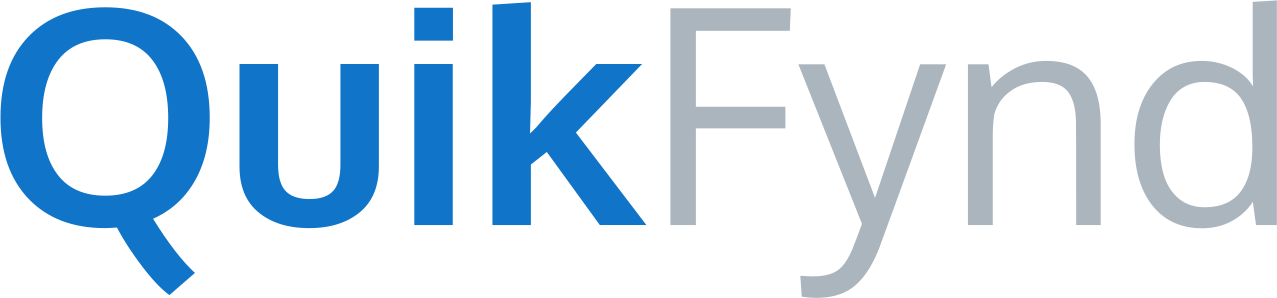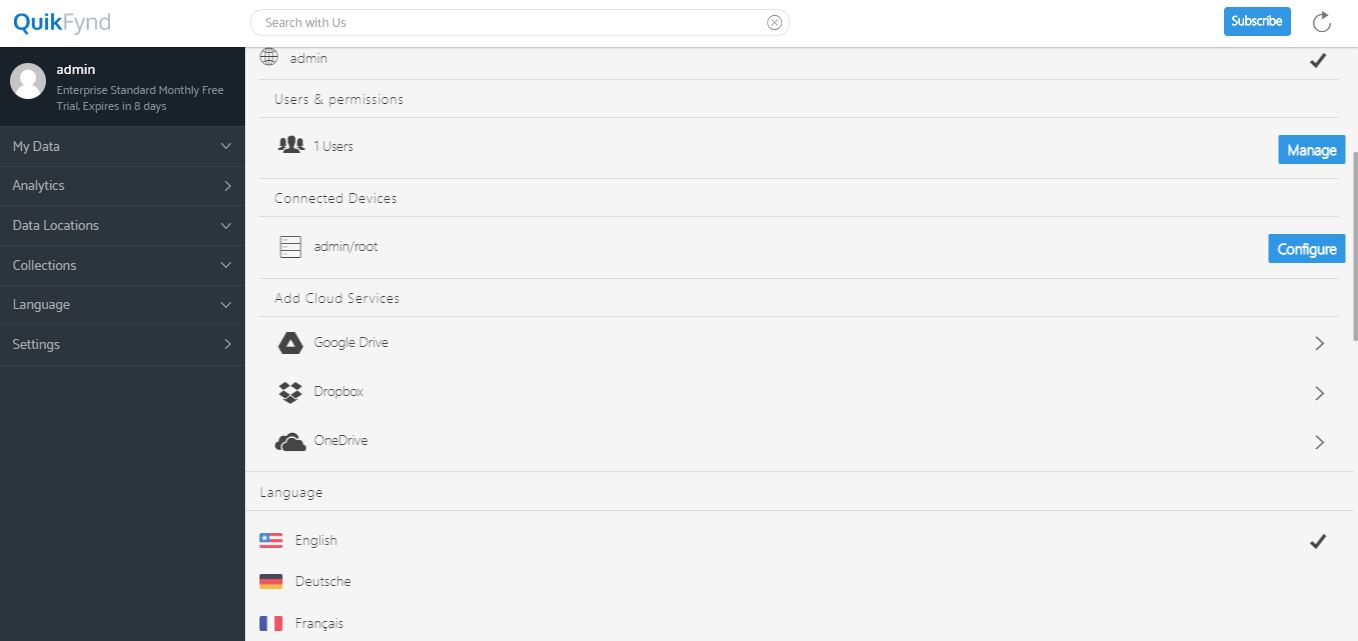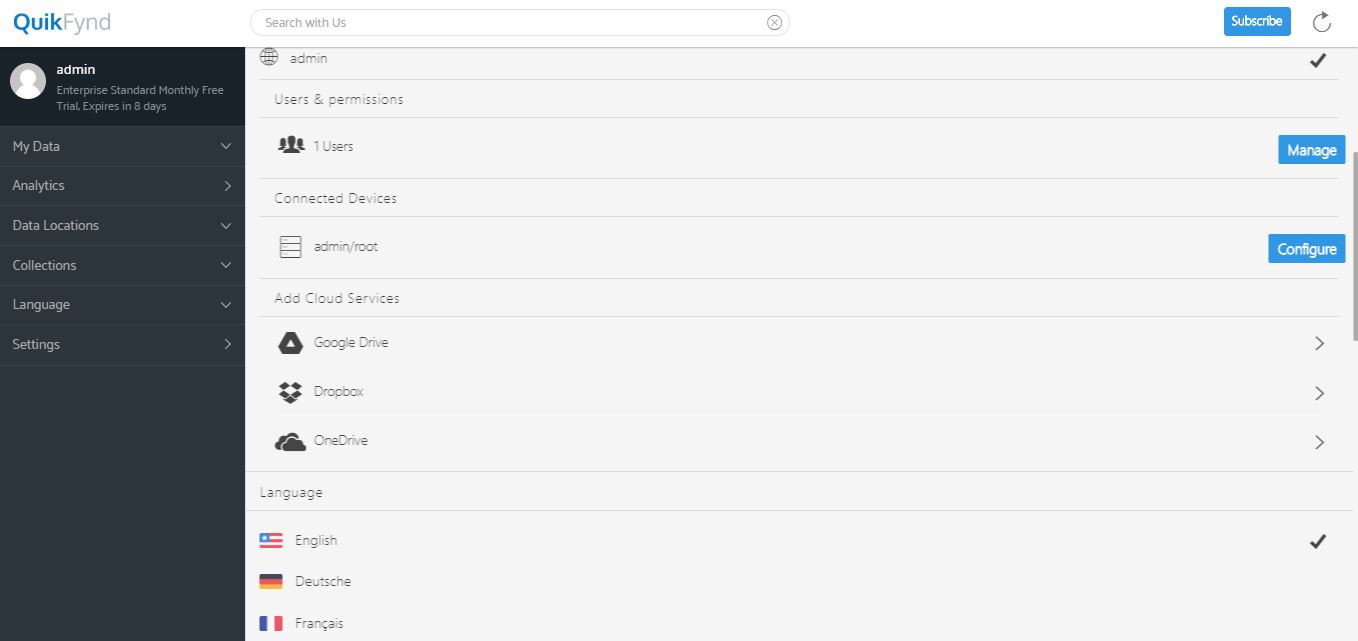How do I add cloud drives on my system?
Google Drive
1. Click on the Settings tab.
2. Scroll down the Settings page.
3. Click on the Google Drive option and enter your username and password credentials to log in.
4. Click on the Allow button to allow QuikFynd to manage your files on the Google Drive.
Google Drive will be linked to your account.
Dropbox
1. Click on the Settings tab.
2. Scroll down the Settings page.
3. Click on the Dropbox option and enter your username and password credentials to log in.
Dropbox will be linked to your account.
OneDrive
1. Click on the Settings tab.
2. Scroll down the Settings page.
3. Click on the OneDrive option and enter your username and password credentials to log in.
OneDrive will be linked to your account.
How do I remove cloud drives on my system?
To remove any of the cloud drives on your system, go to the Settings page and just click on the minus sign besides the respective drive. Click on the Yes, Remove button to remove the respective cloud drive. Otherwise, click on the Cancel button. The cloud drive will be deleted from your account.